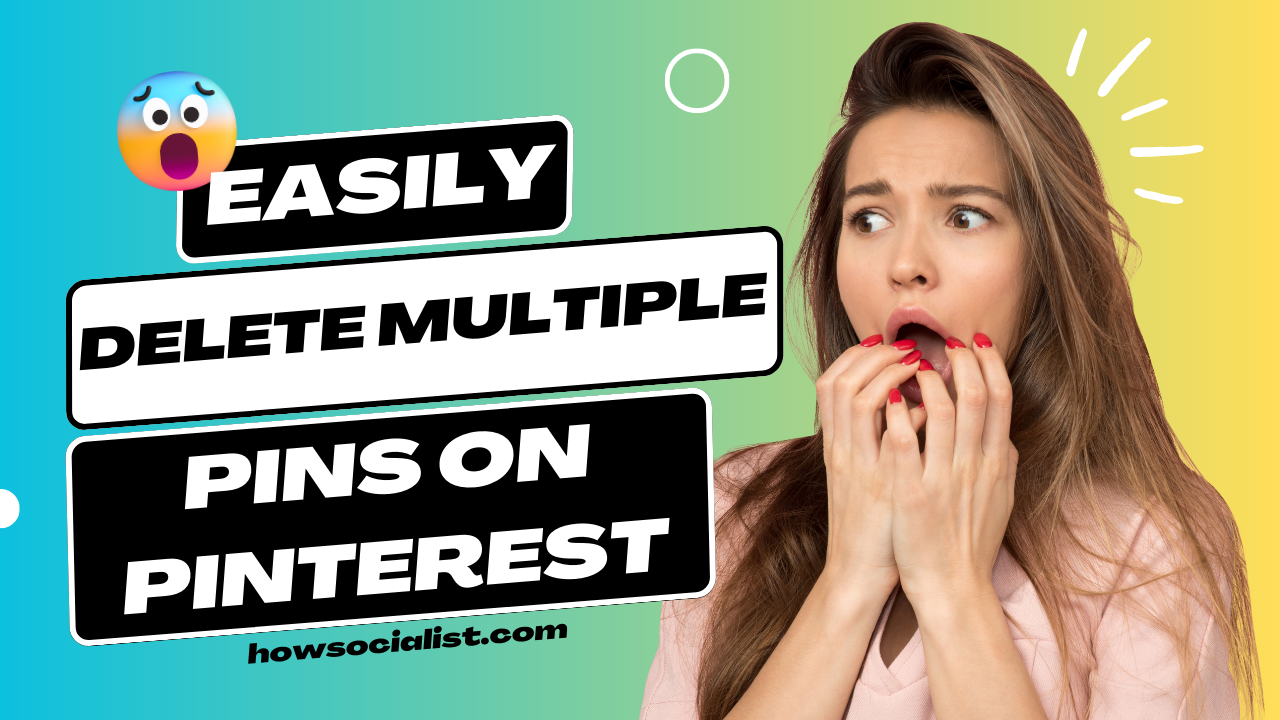
Easily Delete Multiple Pins on Pinterest
Let’s face it: we’ve all been stuck in a Pinterest cycle where it seems like we can’t delete pins fast enough. You know what I’m talking about: the countless pins you’ve saved that are still cluttering up your profile. Even if you’ve changed interests since you first signed up, those pins still remain, taunting you with their presence.
If only there were an easier way to take care of them! Well, thankfully now there is. You can now delete multiple pins on Pinterest with just a few clicks. In this article, we’ll show you how to get rid of all those pesky pins once and for all! So whether you want to clean up your profile, delete irrelevant content, or simply start fresh—we’ve got you covered.
What Is the Easiest Way to Delete Multiple Pins?
If you regularly use Pinterest to curate boards full of your favorite things, you know that keeping your pins organized and clutter-free is key. But if you’ve ever wanted to delete multiple pins at once, it can take a lot of time—unless you know the best way to do it!
The good news is that there is a simple and easy way to quickly delete multiple pins on Pinterest. All you need to do is select the board containing the pins you want to delete, choose the ‘Edit’ option, and then select the pins for deletion. The best part? You can select all of the pins at once and delete them with one click! This saves time and makes organizing your boards a breeze.
It’s important to note that when deleting multiple pins from a board, only pins from the same board can be deleted together as Pinterest doesn’t allow users to select and delete pins from different boards in one go. So, make sure that all of your desired pins are in the same board before selecting them for deletion.
Where Can I Find a Pin Delete Feature?
Pinterest makes it easy to delete pins from your profile in a few different ways. The best way to delete multiple pins is by using the Pin delete feature. This feature allows you to quickly and easily delete up to 50 pins at once—a great time-saver if you want to clean up your boards quickly.
To find the Pin delete feature, simply go to the “Pins” section on your profile page. From there, you’ll be able to select any pins that you want to delete and hit the “Delete” button at the bottom of the page. You can also choose whether you’d like to move them permanently or save them on a secret board. Once you hit “Confirm” your pins will be gone!
How to Select and Delete Multiple Pins on the Pinterest App
Deleting pins on Pinterest can be a tedious task, especially if you have hundreds of pins to delete. Fortunately, the Pinterest app makes it easy to select and delete multiple pins at once. Here’s how:
Step 1: Select Pins
On the Pinterest app, you first need to select the pins that you want to delete. You can do this by tapping on the “Select” button at the top of your profile. This will put your profile into selection mode, and you can then simply tap on a pin to select it for deletion. You can also long-press on any pin to select all adjacent pins in one go.
Step 2: Delete Pins
Once you have selected all the pins that you want to delete, simply tap on the “Delete” button at the top of your profile. This will open a confirmation dialog box, where you need to confirm that you want to delete all of your selected pins. Once confirmed, your multiple pins will be deleted in one go!
How to Delete Multiple Pins on a Desktop or Laptop Computer in One Step
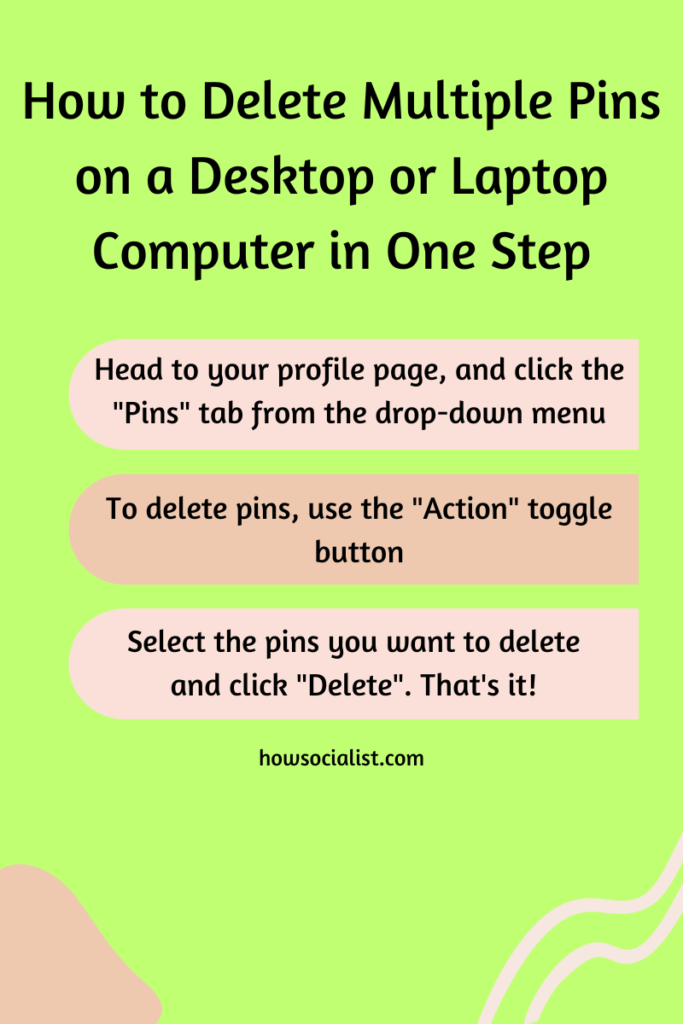
No matter what device you’re using, deleting multiple pins on Pinterest is as easy as can be. With just a few clicks, you can delete multiple pins on both desktop and laptop computers in one step.
Here’s a step-by-step breakdown of how to do it:
- Head to your profile page, and click the “Pins” tab from the drop-down menu
- Once you’re there, use the “Action” toggle button to select which pins you want to delete
- Hit the “Delete” button and confirm that you want to delete your selected pins. That’s it!
When deleting multiple pins from a desktop or laptop computer in one step, keep in mind that this action cannot be undone — so make sure you double-check before hitting “delete.” But if you’re sure about removing those specific pins from your profile, taking this route is a convenient way to get rid of them quickly and easily.
Is There Any Way to Bulk Delete All Pins From One Board?
You may be wondering if there’s any way to delete multiple pins from one board at the same time. The answer is yes! If you don’t feel like going through each pin on a specific board to delete them individually, Pinterest has a feature that allows its users to bulk delete all of the pins from one board.
Here’s how you can quickly bulk-delete multiple pins from one board:
- Select the Board where you want to bulk delete multiple pins.
- Click ‘Edit’ at the top of the Board page.
- Under ‘Edit Your Board’, select ‘Delete All Pins’.
- A new popup will appear confirming that all the pins in that board are deleted and asking if you’re sure this is what you want to do. Just select ‘Delete All Pins’ and all your pins will be instantly deleted from that Board!
What Is the Best Way to Permanently Archive and Remove My Old Pins?
You may be wondering what the best way is to permanently archive and remove your old pins. Fortunately, Pinterest offers a great option for this!
Firstly, you need to sign in to your Pinterest account and select “Settings” from the drop-down menu under your profile image. Next, click on “Your Pinterest Activity.” Here you will see all of the pins that you’ve created over the years and can select multiple pins at once to delete those that are no longer relevant.
To permanently archive pin:
You can do this by simply archiving the pin, which will allow it to remain in your profile while removing it from public view on your boards. This is a great option if you want to keep the pin as part of your history but don’t want it displayed publicly.
To delete pin:
If you decide that deleting a pin altogether is best for you, then select “Delete Pin” from the dropdown menu and click “Yes, Delete Pin” to confirm this action. Your pin will then be removed from your profile—and any boards it was pinned to—permanently.
By using these steps, you can easily delete multiple pins on Pinterest in only a matter of minutes!
Read: Get Your Pins Back: A Guide to Recovering Deleted Pinterest Content
Conclusion
In the end, deleting multiple pins on Pinterest can be a time-consuming process if you’re completing it manually. But luckily, there are methods for deleting multiple pins quickly and easily. Whether you use a third-party tool or an automation service, you can save yourself time and effort. And, if you make use of these methods, you can easily delete multiple pins on Pinterest with a few simple clicks.
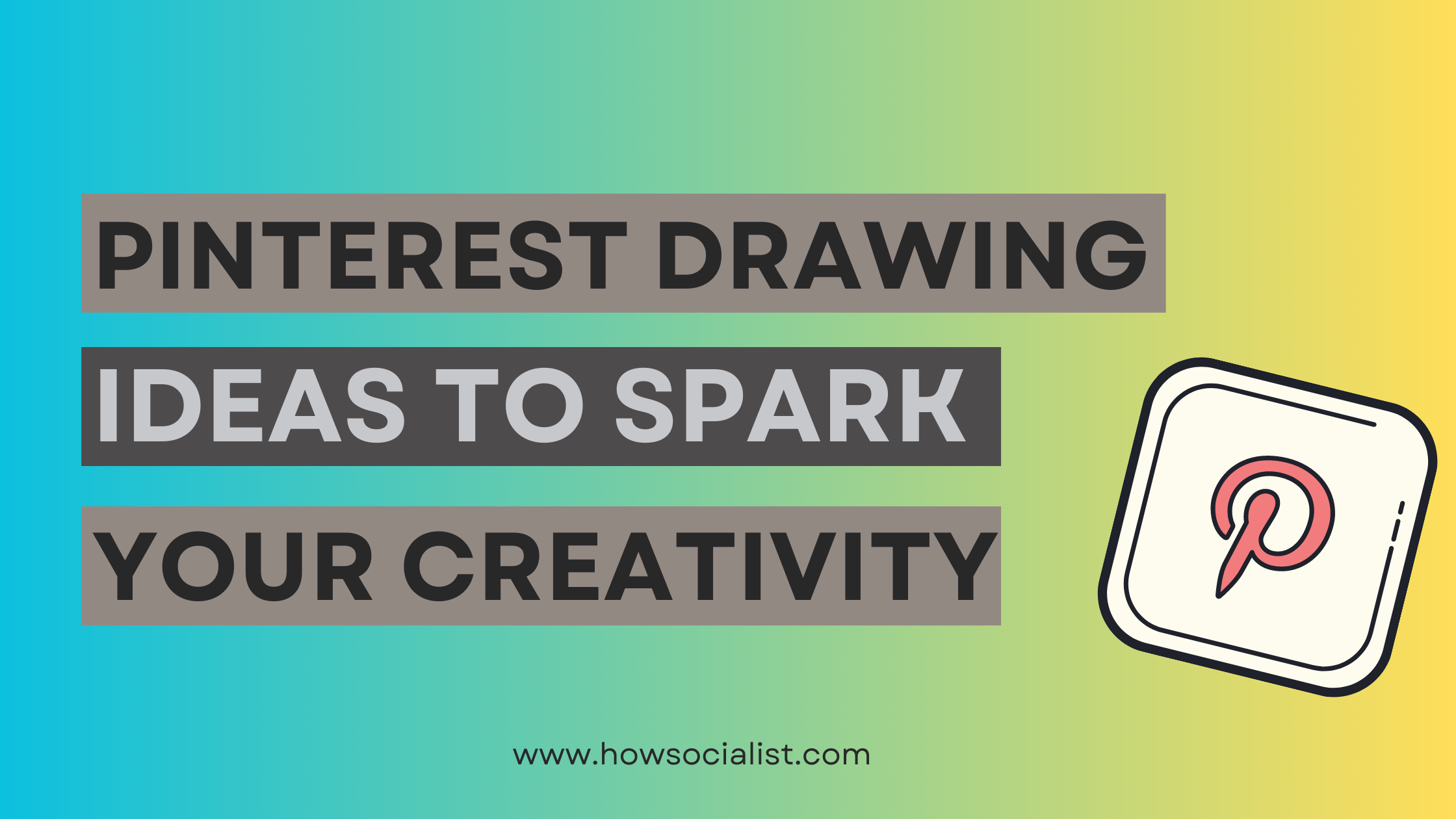

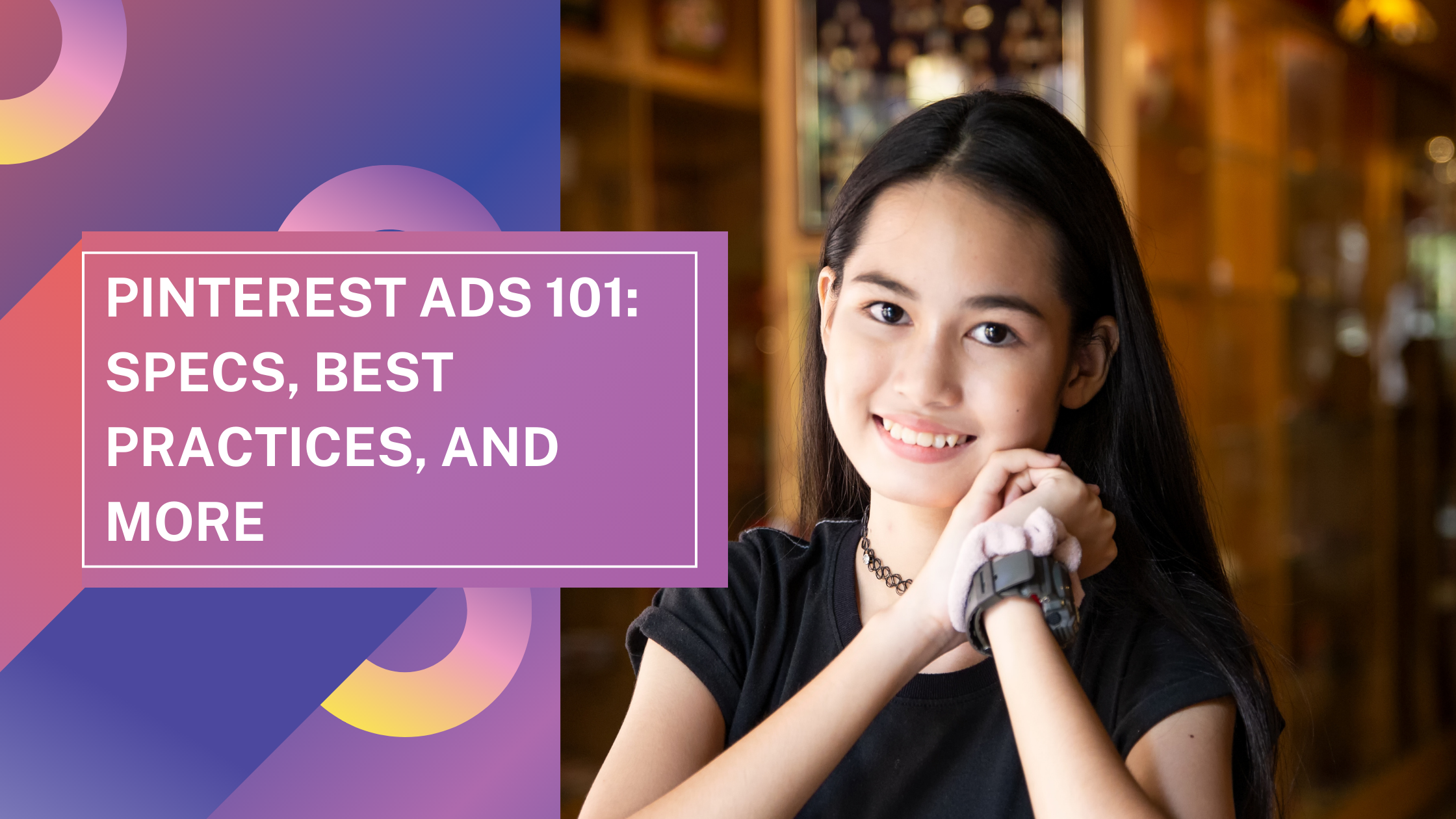
2 thoughts on “Easily Delete Multiple Pins on Pinterest”