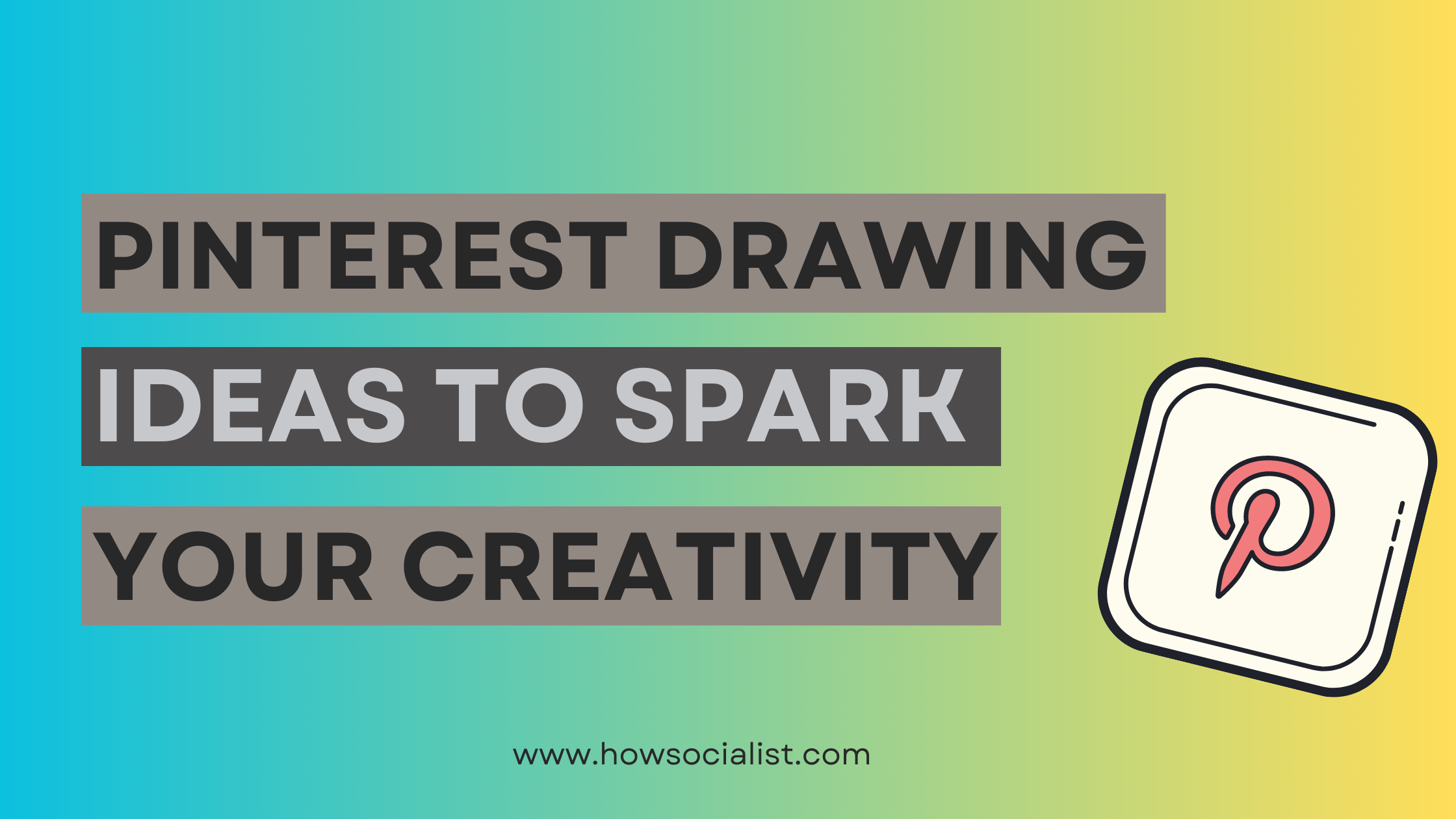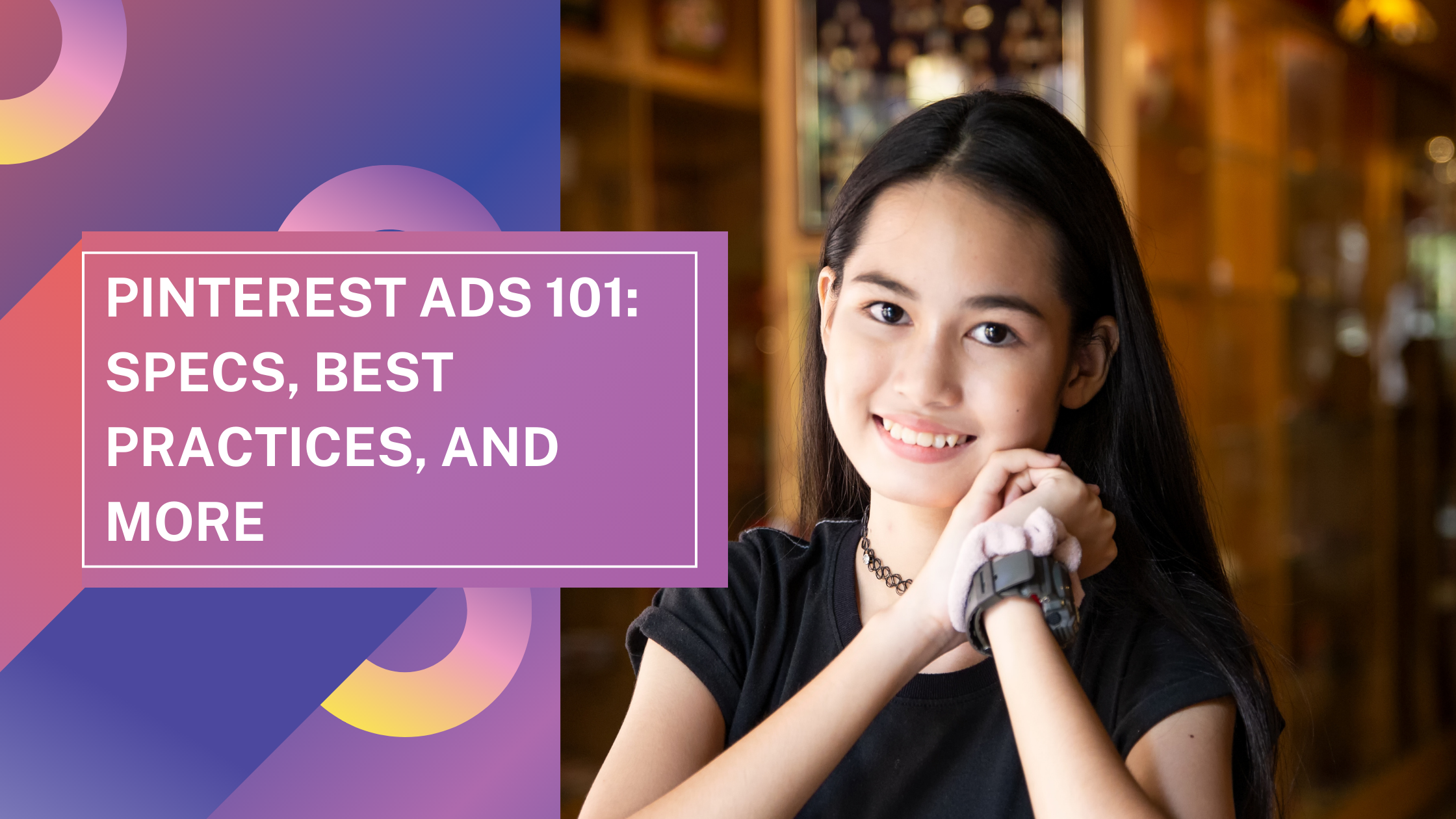Troubleshooting Pinterest Search Not Working
Introduction
You go to Pinterest to look for a new recipe to make for dinner, but when you start typing in the search bar, nothing comes up. What gives? Don’t worry, you’re not alone. A lot of people have been reporting issues with the Pinterest search function lately.
In this article, we’ll walk you through some troubleshooting steps to try if the Pinterest search isn’t working for you. We’ll also show you how to change your settings so that you can get the most out of your Pinterest search. Keep reading for all the info.
Common Reasons and Solutions for Pinterest Search Not Working
There are a few reasons why Pinterest search might not be working for you. Here are some solutions to try:
First, make sure you’re using the latest version of the Pinterest app. To update, just open the App Store on your device and go to Updates. If you’re using an older version of the app, the problem could be with that.
Next, try restarting your device. This can sometimes fix problems with the Pinterest app or with its connection to our servers.
If that doesn’t work, it’s possible there’s an issue with your account. In this case, you’ll need to contact us so we can help.
Finally, make sure you’re signed in to Pinterest and that your language is set to English. If it’s not, we might not be able to show you the right results.
How to Manage Pinterest Search Settings and Preferences
Not seeing the results you want in Pinterest search? It might be time to check your search settings and preferences. Here’s how:
First, make sure you’re signed in to Pinterest. Then, click on the search bar at the top of any Pinterest page. Next, click on the gear icon to open Settings and Preferences. From here, you can choose to:
-Change your language
-Turn on/off Safe Search
-Change your location
-Manage who can see your pins and boards
-Add or remove keywords and websites from your search results
-And more!
Take some time to play around with these settings and preferences until you find what works best for you.
Tips on How to Make Your Pins Findable on Pinterest
When you search for something on Pinterest and can’t find what you’re looking for, it can be frustrating. Here are a few things to try:
- Use specific keywords in your search.
- Try different combinations of keywords.
- Search using the name of the company or website you’re looking for.
- Search using the name of the product you’re looking for.
- Broaden your search by clicking “See all results” at the bottom of the sidebar.
If you’re still having trouble finding what you’re looking for, contact us and we’ll help you out!
Read Related Article How to Keep Your Privacy Intact: Make Your Pinterest Account Private
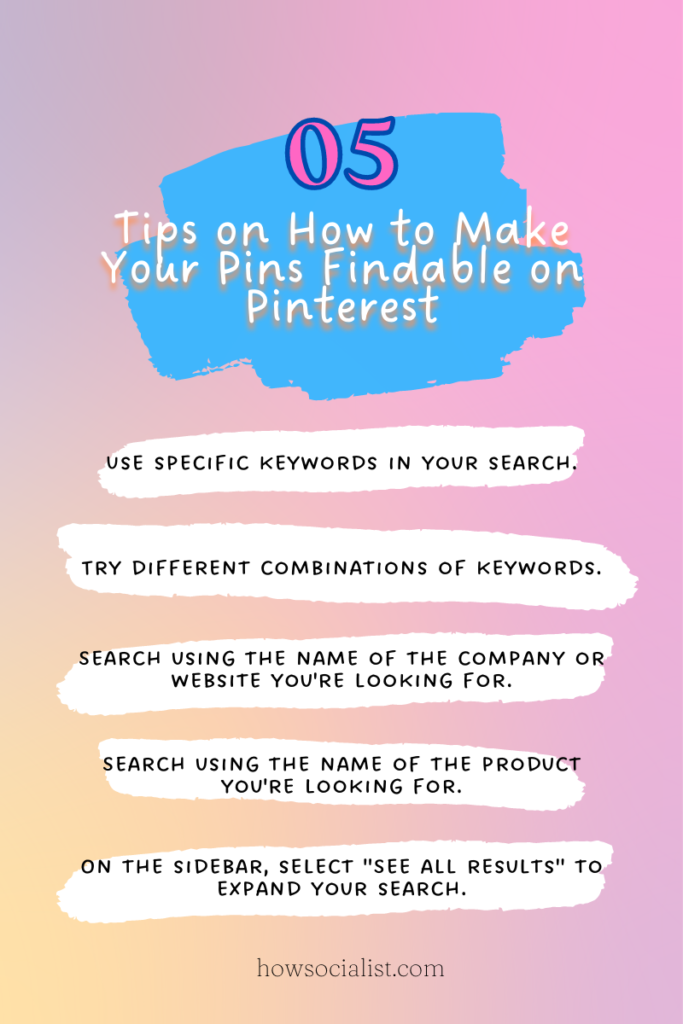
What to Do When Pinterest Search Results Are Inaccurate or Outdated
If you’re finding that your search results are outdated or inaccurate, it’s likely due to outdated content on Pinterest. To fix this, you’ll want to make sure that the content you share is up-to-date.
For example, if you have a product page with outdated images or descriptions, make sure to update them as soon as possible. You should also check to see if the language in your descriptions is optimized for search engines, since this can help ensure that the right content is being returned in search results.
Lastly, when creating new content on Pinterest, be sure to include relevant keywords and links that point directly to the content you’re sharing. This will help ensure that your posts are returned in accurate and timely searches.
Practical Strategies for Diagnosing and Fixing Pinterest Search Issues
If, after following all of the steps above, you’re still having problems accessing the search function on Pinterest, there are a few practical strategies you can try.
First, check to see if Pinterest is down for everyone or just you. Try searching in Incognito mode or from another browser to confirm whether the issue lies with your device or the site itself. If many people are experiencing difficulties using Pinterest search, it may be helpful to wait for a few hours and try again.
If that doesn’t work, it may be worth trying a different device or updating your software if needed. You can also check if any of your extensions or add-ons are getting in the way of using Pinterest search by disabling them temporarily and seeing if it makes a difference. Lastly, try clearing your cache and cookies in case they’re causing issues with Pinterest’s server connection.
How Can You Maximize Results From a Working Pinterest Search?
So, now you know how to get your Pinterest searches to work. But now that you’ve got it, how can you make sure you’re getting the best results? Here are a few tips.
First, take the time to create precise, detailed searches. Pinterest searches are based on keywords, so think about all of the words that would be associated with what you’re looking for. This will help ensure that your searches are as precise as possible and that you get the right results.
Also, be sure to use Pinterest filters like category and region whenever possible. This will help narrow down your search and make it easier to find what you’re looking for.
Finally, if your search isn’t coming up with what you need, take the time to look through related pins or boards. Often times there are related pins and boards that may not come up in a search but still contain what you need.
Conclusion
If your Pinterest search isn’t working, there are a few things you can do to troubleshoot the problem. First, make sure you’re using the latest version of the Pinterest app. If you are, try restarting your device. If that doesn’t work, try logging out of Pinterest and logging back in. Still having problems, contact Pinterest’s support team.