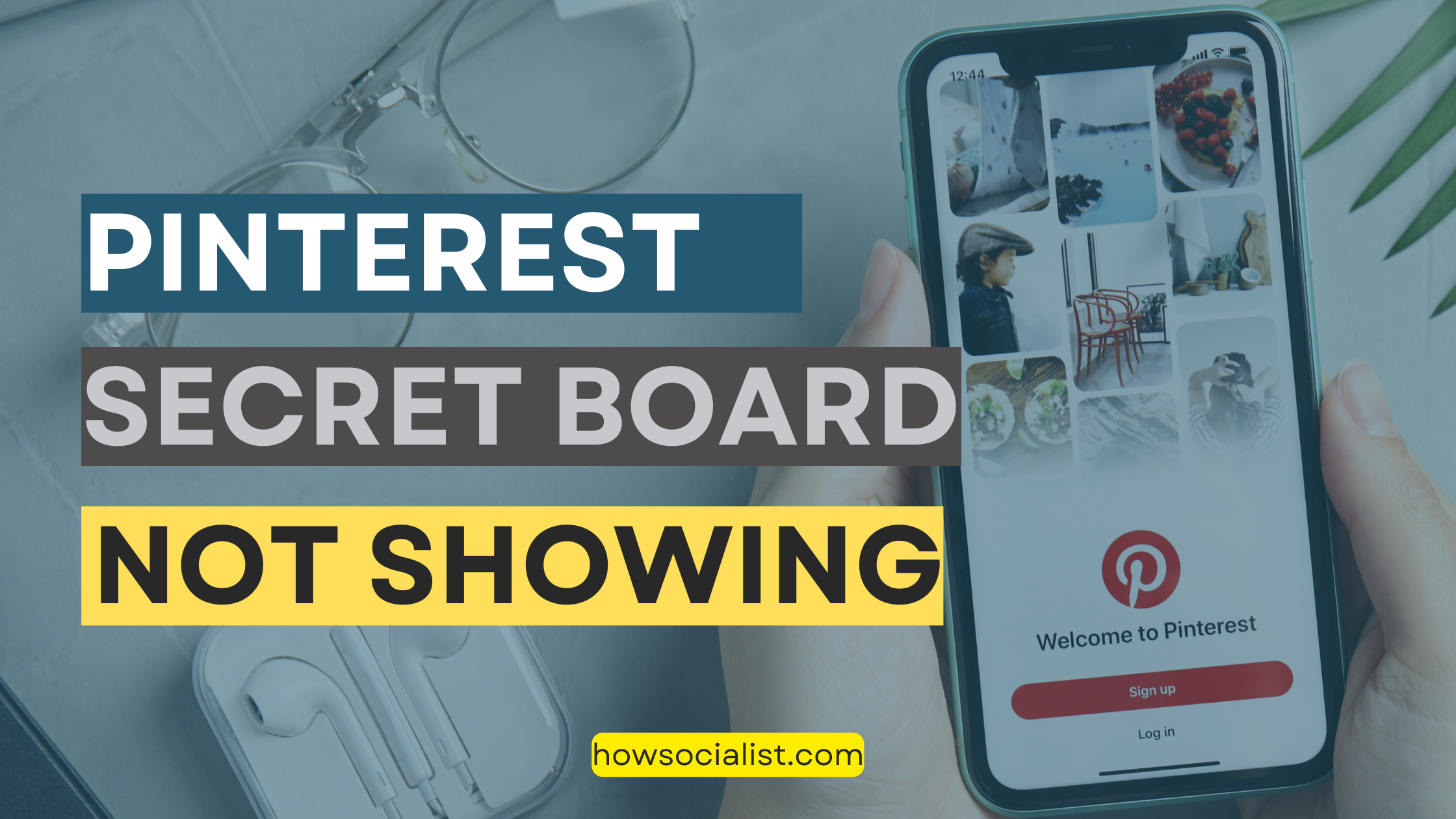
Pinterest Secret Board Not Showing – Step-by-Step Solution
Trying to find your secret board on Pinterest but not having any luck? You’re not alone. Many people have run into the same problem—and it can be a bit of a mystery.
But don’t worry: With a few easy steps, you can locate your secret board and get back to pinning! We’ll walk you through the basics of the Pinterest secret board, and help you troubleshoot any issues you may be having along the way.
From learning how to share Secret Boards with friends to get them to show up in search results, this article will provide everything you need to know about finding and managing your own Pinterest secret board. Let’s get started!
Best Time to Post on Pinterest
What Is a Pinterest Secret Board?
Have you ever heard of a Pinterest Secret Board? It’s exactly what it sounds like—a private board where you can pin content without anyone else being able to see or access it. It’s perfect for keeping your special interests or project ideas private and secure. You can make a secret board for anything, from baby shower planning to personal goals.
So why would you create a secret board on Pinterest? Well, sometimes it’s nice to have a place to keep the things that are important to you but that you don’t want others to know or see. Maybe you have special keepsakes that you don’t want anyone else seeing, or you’re working on a surprise project and need some inspiration – having a private board helps keep it all safe and organized.
Or maybe you just want to experiment with new ideas without fear of judgment. Whatever the reason, a secret board on Pinterest allows for creative exploration without worrying about anyone else seeing your pins – making it one of the best features that the platform has to offer!
How to Create a Pinterest Secret Board
Sometimes you have content that you’d rather keep away from the public eye. That’s when a Pinterest secret board comes in handy. A secret board is a space where you can save Pins without anyone knowing about them. You can even invite others to collaborate with you on the board, so it’s great for sharing ideas and brainstorming with colleagues or friends and family.
Creating a secret board is easy: from your profile, head to your board’s tab, then select the ‘Create Board’ button. Give it a name and description, select the ‘Secret Board’ option and hit ‘Create’. Boom—you’re all done!
If you want to collaborate with others on the board, head back to ‘Edit Board’ and click ‘Invite People’ to send out an invitation to another Pinterest user. From there they can pin to the board too!
So if you need a space for some content that’s away from prying eyes, create a secret board today!
How to Invite Someone to a Private Board On Pinterest
How to Find a Pinterest Secret Board
We all know what the Secret Board feature is—it’s the best way to keep our pins private. But sometimes, when you try to create or access your Secret Board, it’s nowhere to be found.
Look in the right spot
The most common mistake is thinking your Secret Board can be found alongside your other boards when it has its own separate tab. To get to it, head to your profile and select the drop-down menu next to “Boards” – that’s where you’ll find your private boards.
How to make one
If you still can’t find it, then you probably don’t have a Secret Board yet! To make one, just select “Create a board” either in the navigation bar at the top of Pinterest or on your profile page. Give it a name—remember, this will be private so feel free to get creative—then check the box that says “Secret board.” Voila! You have yourself a Pinterest secret board.
Happy pinning!
Troubleshooting: Why Your Secret Board Might Not Be Showing Up
You’ve just created a secret board and you can’t find it on your main list of boards. What gives?
Verifying Your Settings
If you’re having trouble locating your secret board, the first step is to double-check your settings. Go to the Settings page, on the top left of your profile, and make sure that “Show hidden boards in Menus” is selected. This will ensure that secret boards show up on the main board list.
Notifications and Requests
If you’ve invited someone to collaborate on a secret board, or if someone has requested access to one of your secret boards, make sure that notifications are turned on. To check this setting, go to Account Settings > Notifications and be sure that “Collaborators” and “Collaborator requests” are checked off.
Description Mismatch
If notifications for collaborators are turned off or you don’t have any collaborator requests pending, then it’s possible that the name of your secret board doesn’t match the description. When creating a secret board, you’ll want to double-check its title and description against what’s showing up on your main list—they need to be an exact match for the board to appear!
Tips for Managing Multiple Pinterest Boards
You may have heard that Pinterest has a secret board that’s hidden from the public. You create this board, and then you can add pins or manage existing pins without having to worry about anyone else seeing it. It’s super useful for managing multiple boards and looking back on ideas for projects or campaigns.
But, here’s the thing—finding this secret board can be tricky. Here are some tips for finding your own secret board:
- Look at the top of your boards list in the left-hand menu—it should be at the top with a little “lock” icon next to it, signifying that it’s locked and only you can see it.
- If it isn’t there, look at the bottom of your board’s list—it could be at the very end of your board’s list with a lock icon and “Secret” written next to it.
- If you still don’t see your secret board anywhere, refresh your page or click “Manage Boards.” Your secret board should show up here (just make sure you scroll all the way down!)
- Don’t forget to save any changes you’ve made in case they don’t show up right away!
If all else fails, try creating a new one! With these tips in mind, you’ll have no trouble finding and managing your Pinterest secret board like a pro!
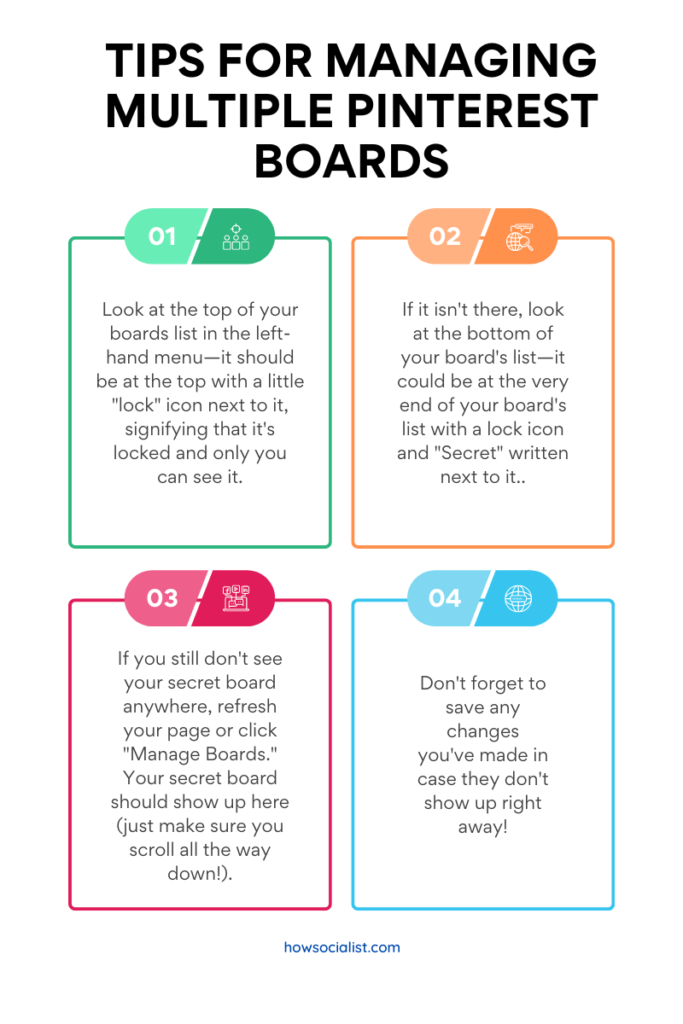
Troubleshooting: Finding Deleted or Missing Boards
Can’t find your secret board? Don’t worry, you’re not alone. One of the common problems with the Pinterest Secret Board is that sometimes it can be difficult to find or may appear to be deleted.
But don’t fret, we can help you troubleshoot and get it back in no time. Here are some steps on how to track down your missing secret board:
Check Your Profile
If you have a number of boards, start by checking your profile—your secret board should have a lock icon beside it.
Check Your Search
If your secret board isn’t located on your profile, try searching for it in the search bar. Be sure to check the spelling and replace any missing letters if need be — you should find the board listed under ‘Boards’.
Double Check Your Settings
If you still cannot find your board, double check its settings; it’s possible that the board is set to ‘Private’. To locate it quickly, change its setting to ‘Secret’ and click save. You should now see the board under ‘Boards’.
Hopefully, that should help you locate that missing secret board! If not, reach out to Pinterest support or take a look at other solutions they suggest.
Conclusion
Whether you want to give yourself the gift of a personal organization or save content without the fear of public scrutiny, a Pinterest Secret Board can be a great asset. Keeping a board of secret pins allows you to have a personalized collection of ideas, projects, and inspirations. Not only is it a great way to organize yourself, but it’s also a great way to stay inspired and motivated.
So, if you’ve ever noticed that the “Secret” box on your Pinterest profile is blank, it’s likely because you haven’t set up your secret board yet. Head to your settings and click the toggle that says to “Enable Secret Board”, and you’ll have a personalized collection of all your ideas, at your fingertips.
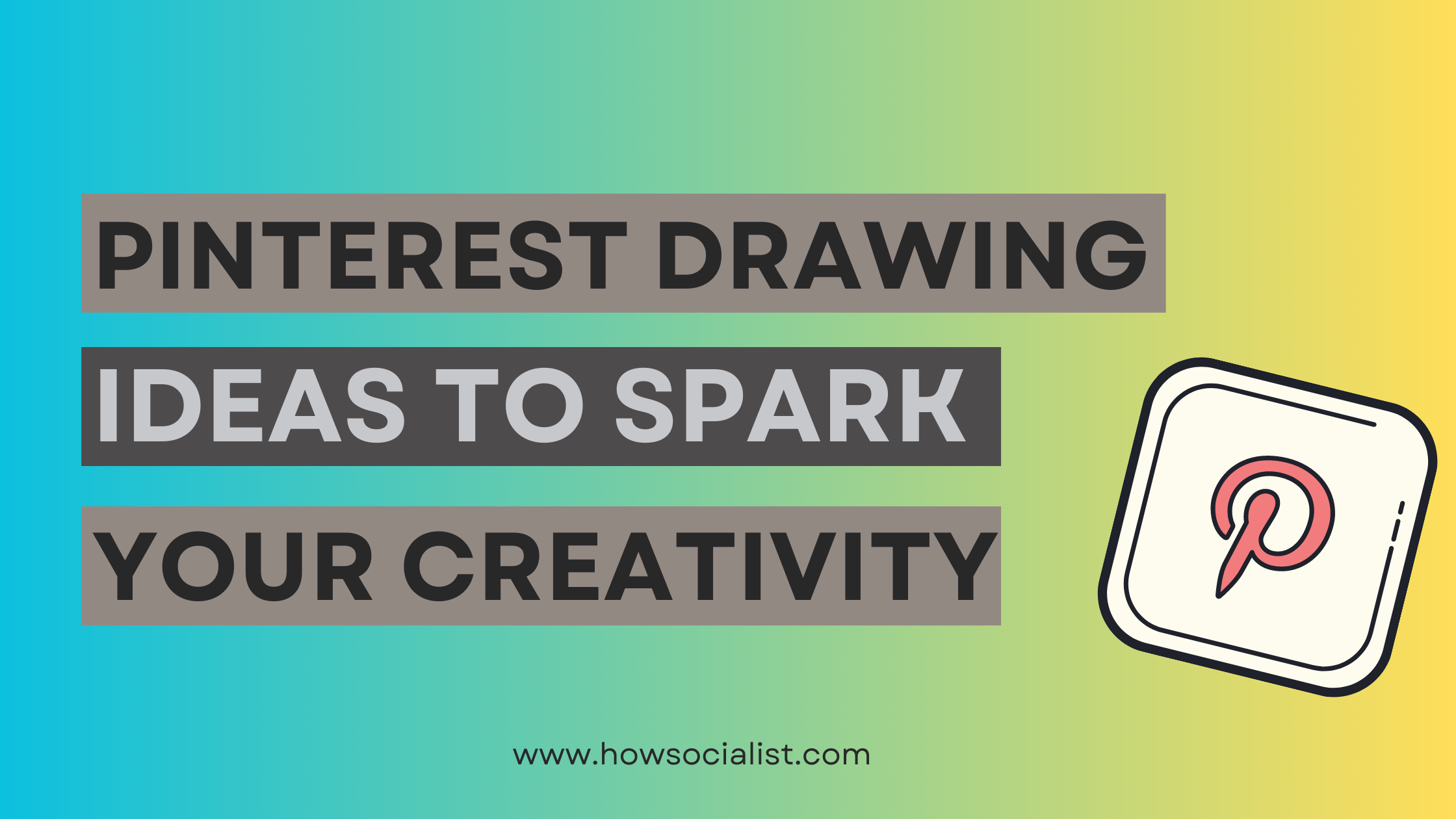

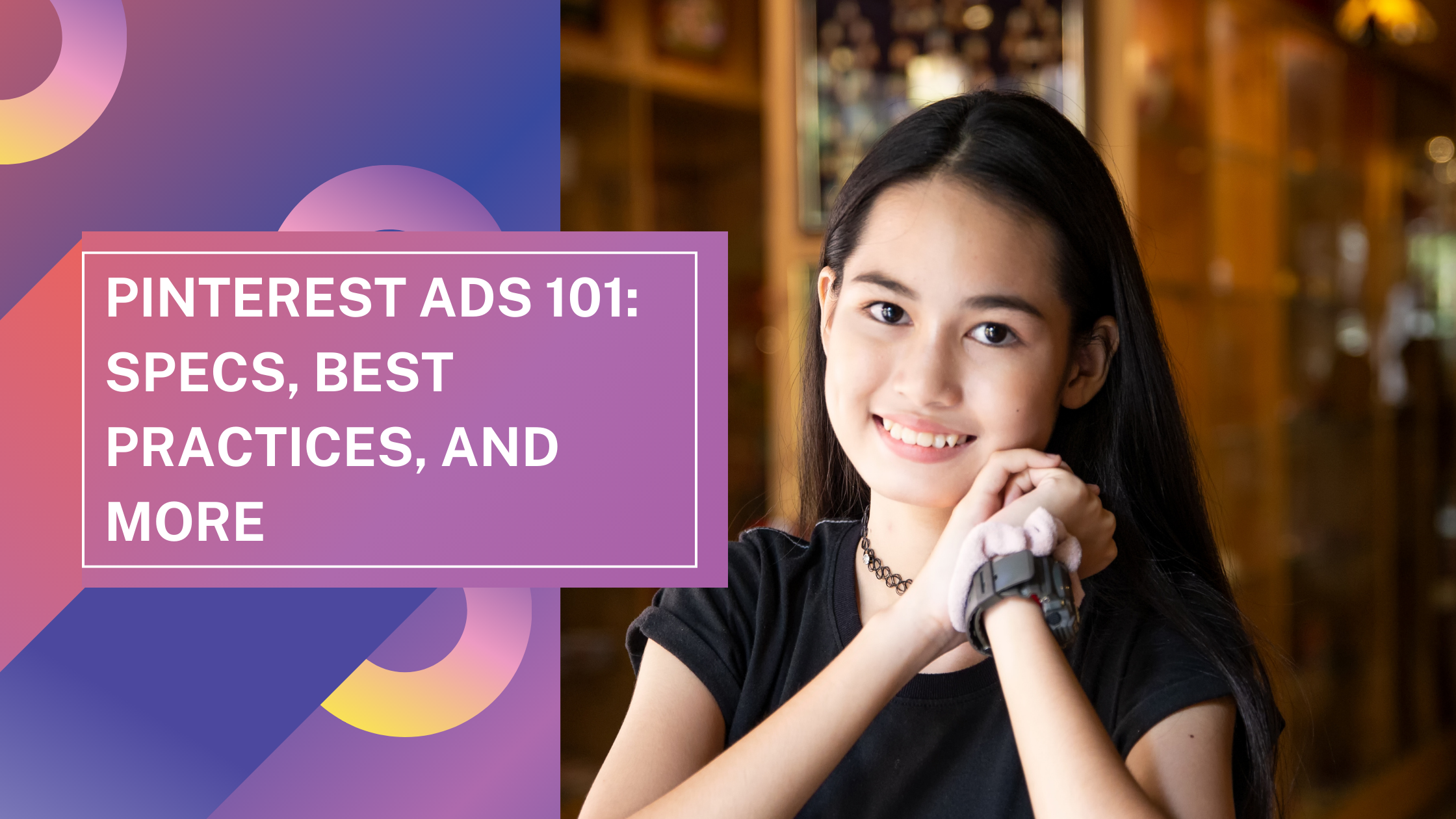
One thought on “Pinterest Secret Board Not Showing – Step-by-Step Solution”