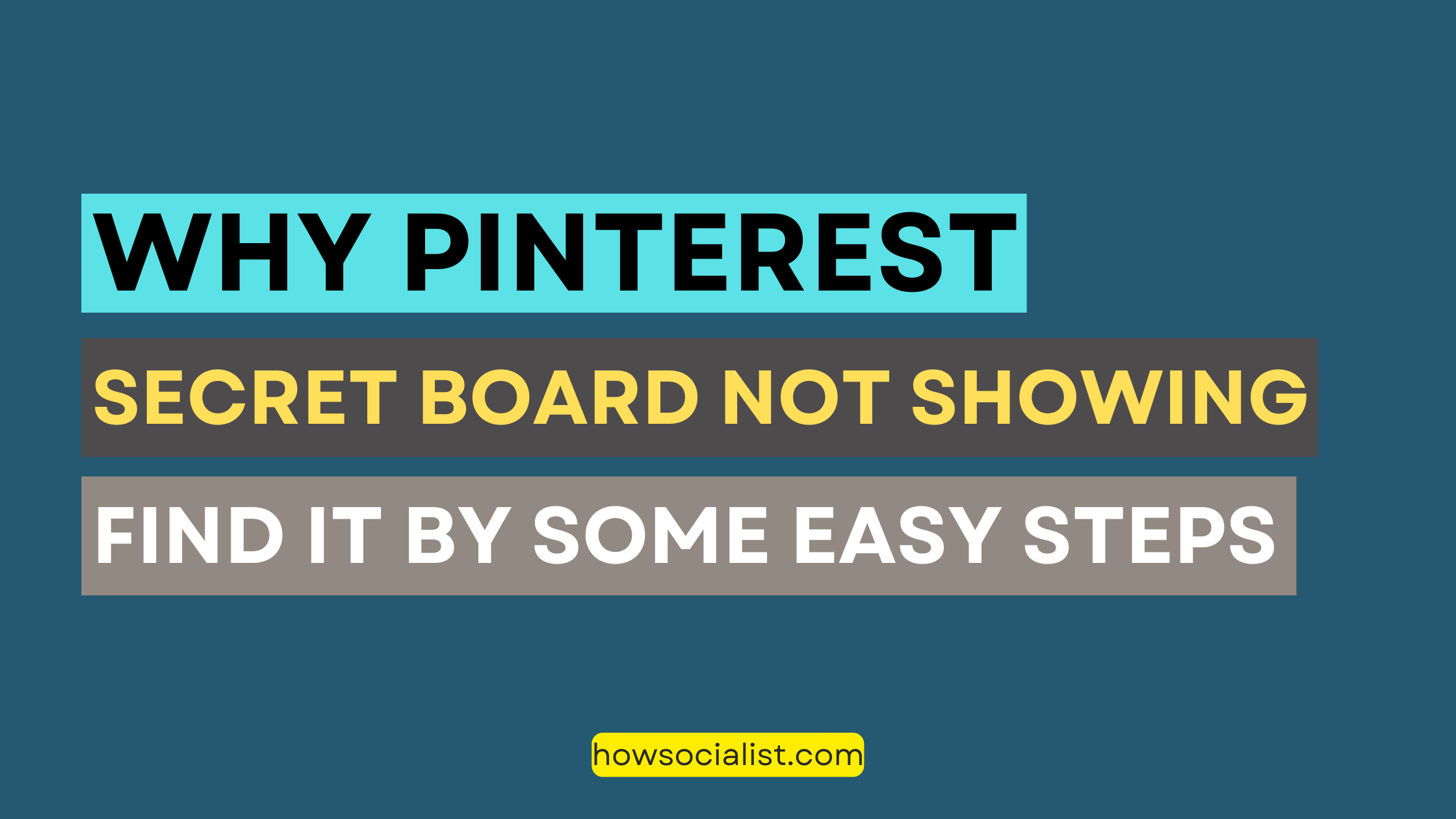
Why Pinterest Secret Board Not Showing- Detailed Article
Introduction
Have you ever heard of the Secret Board on Pinterest? It’s one of the site’s hidden gems—a place where you can store your most secret or private pins without other people seeing them. The idea is that even if you’re a regular Pinterest user, no one needs to know about every pin you’ve saved.
But here’s the thing: it can be tricky to find the Secret Board on Pinterest, let alone figure out how to use it correctly. It’s not exactly intuitive, and it’s not easy to find unless someone tells you where it is. Well, that’s why I’m here! In this article, I’m going to take you through all the steps for finding and using the Secret Board on Pinterest—no more mystery is required. Let’s get started!
Read More: Make Your Pinterest Account Private
What Is the Hidden “Secret Board” on Pinterest?
Do you know what a “secret board” on Pinterest is? If not, you’re not alone! Despite the fact that it’s been around for years, many users don’t know how to access the hidden secret boards or what they are for.
Essentially, a secret board is an invite-only space to store your most special pins. You can use it to plan events, save ideas for future inspiration or just give yourself a place to escape for a few minutes. The best part is that only those with whom you share the board will see what’s inside—so it’s perfect for sharing dream vacation spots or planning surprises with your friends.
In addition to these uses, secret boards are also great for private research and collaboration with others in the same field. They can act as a virtual idea box where multiple users can brainstorm safely away from prying eyes. No matter what you decide to use your secret board for, one thing’s for sure—it’s an incredibly useful tool!
How Do I Create a Secret Board?
If you wish to create a Secret Board on Pinterest, the process is relatively simple. First, simply login to your account and select “Create Board”. When given the option to select the type of board you would like to create, make sure to select “Secret Board”. Give your board a name and optional description, and it’s ready for you to get pinning!
The next step is deciding who can pin and see items on your secret board. You can choose from three options:
- Just You: Only you will be able to access this board or add pins.
- People You Invite: Invite friends or family members so that they can pin content as well as view what has already been pinned.
- People You Follow: Any boards shared by people you follow will be visible (and vice versa).
Once your Secret Board is all setup, you’re free to plan out events, share recipes amongst friends or keep photos all in one place – securely and privately!
How Do I Access My Secret Board?
You may have seen people mentioning a “secret board” on Pinterest, but when you try to access your own, it’s nowhere to be found. It’s almost like a secret club that you can’t quite crack. But don’t worry — the hidden “secret board” isn’t so secret after all! Here are the steps on how to locate and access your board.
How To Find Your Secret Board
- Open Pinterest and select your profile image in the top right-hand corner of the screen.
- Look for the option that says “Create Secret Board”.
- When you click on this option, it will open the drop-down menu for all of your boards, including both public and secret boards.
- To find your secret board, look for one with an asterisk preceding its name in the list of boards in this drop-down menu. That is how you identify a secret board — and it’s how you can find yours!
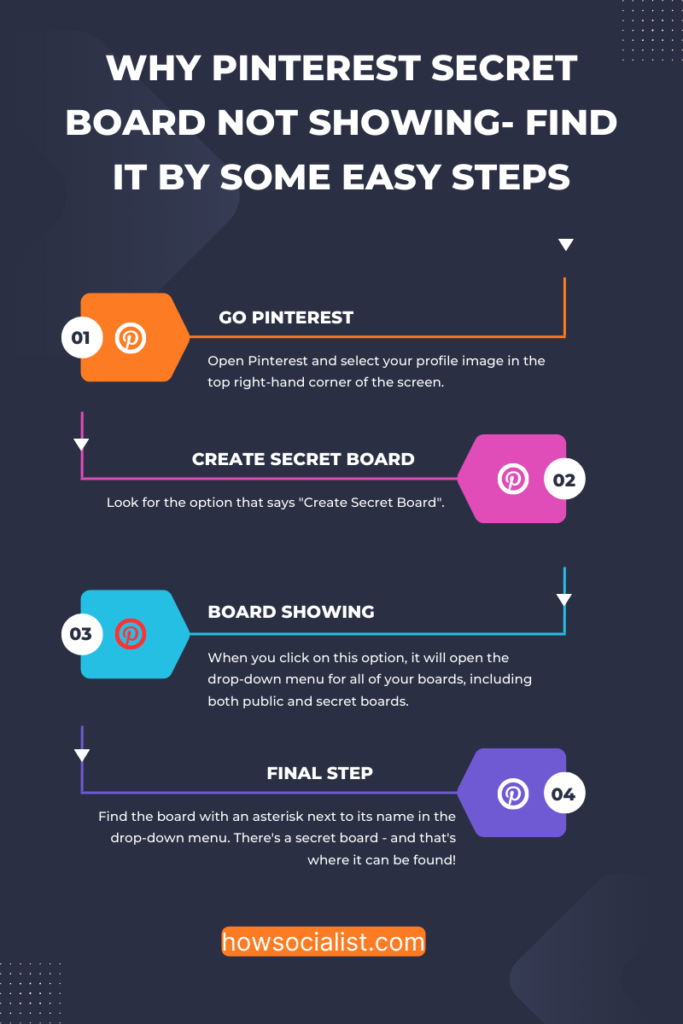
How To Access Your Secret Board
Now that you know where to find it, getting into your secret board is actually really easy: just press the tab and select it! The board will open up normally, except only you will be able to see it — no one else can access this hidden gem without your permission or knowledge (though other people may be invited). Enjoy all the privacy and peace of mind that comes with having a secret board!
Why Does My Secret Board Not Show Up?
Do you know why your secret board isn’t appearing on your list of boards? Well, there are a few potential causes.
You’ve Disabled Your Secret Boards
You might have unchecked the ‘Secret Boards’ box in settings. If so, your boards will be invisible because they’re no longer secret. To make them visible again, open your Profile tab, click Settings and check the box for ‘Secret Boards’.
You Haven’t Shared The Link To The Board Yet
Another common cause is that you haven’t shared the link to the board yet. When creating a secret board, you’ll see a link at the top of the page that looks like this: secret-board-link. Copy and paste this link into an email or message to share it with someone (even yourself). Once you’ve done that, the board should be accessible again.
You Don’t Have the Correct Permissions
The last possible reason is that somebody whose permissions you revoked before made a comment on the board. If their permission got revoked after they commented, their comments will remain visible—but the only way to see them is by logging in as that user or going directly to the secret board link (which only works if you shared it).
What Should I Look for When Creating a Secret Board?
Creating a Secret Board on Pinterest can be intimidating if you don’t know what to look for. You want to make sure that the board is actually going to be private and secure, so don’t miss these key points when setting up your board.
Set the Privacy Status
When creating the board, the first thing to check is that it’s set to “Secret.” This is usually found under the “Basics” tab when you’re creating your board. If you don’t do this, other people with access to your account will be able to see your pins and boards.
Choose Who Can See It
Next, select who can view and interact with your Secret Board. You have 3 options here: Only You (no one else can see the board), Other People (you can choose specific people who can see the board) or Just Your Followers (anyone who follows you will have access).
Give Access To Others
Lastly, if you selected “Other People” in the step above, you’ll need to give others permission to view your Secret Board. Click on Edit Settings and type in their names/emails under “Invite Other Pinner.” They’ll need to accept an invite before they can start viewing/interacting with your board.
So remember: when creating a Secret Board on Pinterest, set it as secret, choose who can see it, and give access only to those you trust!
Tips for Creating and Managing Your Secret Boards
If you’re having trouble seeing your secret board, or you don’t know how to manage it, here are a few tips for creating and managing your secret boards on Pinterest:
- Start by clicking the “+” located at the top-right corner of your screen, and select “Create Board.” From there, enter a name for your secret board and check the box to make it secret. Once you finish, hit “Create” to save.
- To edit your board title or description, click on “Edit board” in the top right corner of your board page. Then click “Edit” and make any necessary changes before saving.
- You can add up to 500 Pins to each private board, so if you’re wanting to keep all of your content in one place then this is a great way to do it!
- If you’re in need of some inspiration for ideas, consider browsing Pinterest’s secret boards—just remember that all boards labelled as “secret” can only be seen by and shared with the owner.
- When you’re ready to share something from one of your private boards with someone else, hover over any image and click on the pencil icon that appears below it—you’ll then have the option to copy a link or share via email directly from within the pin!
Read More: A Complete Guide to Promote Pins on Pinterest For Free
Conclusion
All in all, the mystery of the “secret board” on Pinterest is anything but difficult to solve. By making sure you use the right steps and settings, your hidden boards will be visible to the right people. As long as you remember that each secret board is only visible to the people you invite and that you can edit the list of users with the click of a button, you should have no issues keeping your content safe and secure. So go ahead and create those secret boards, knowing you can trust Pinterest with your private data and ideas.
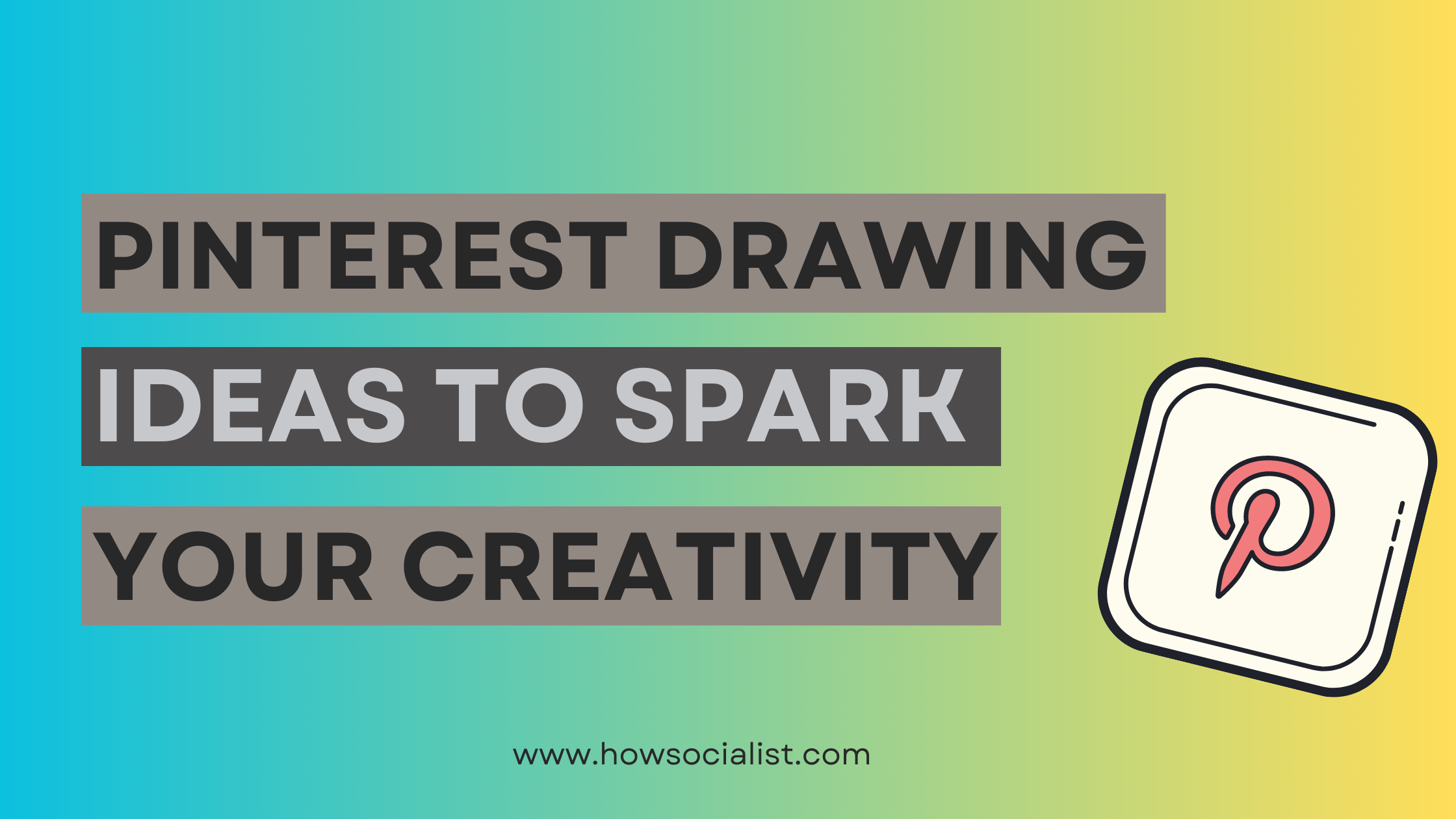

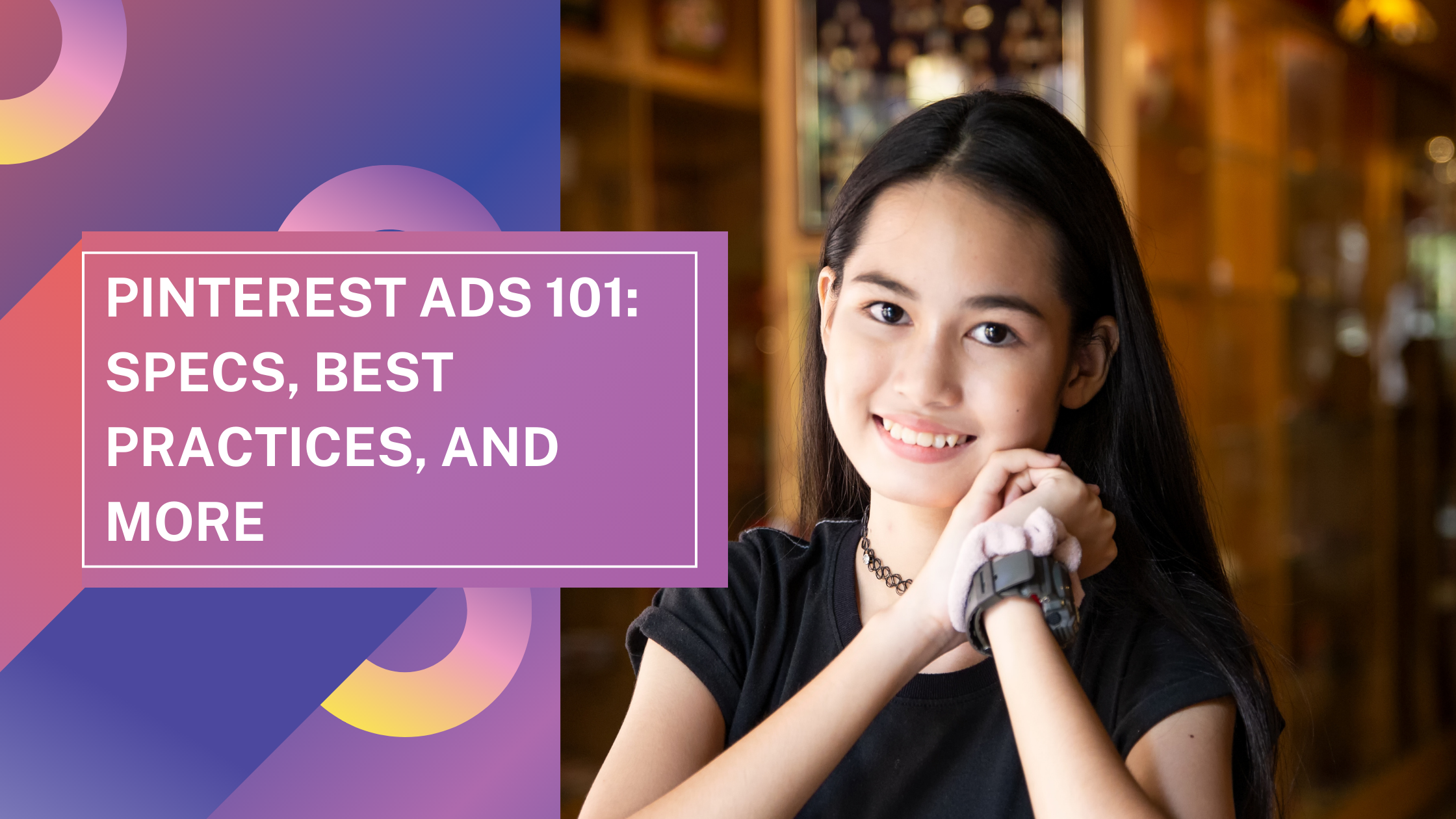
2 thoughts on “Why Pinterest Secret Board Not Showing- Detailed Article”